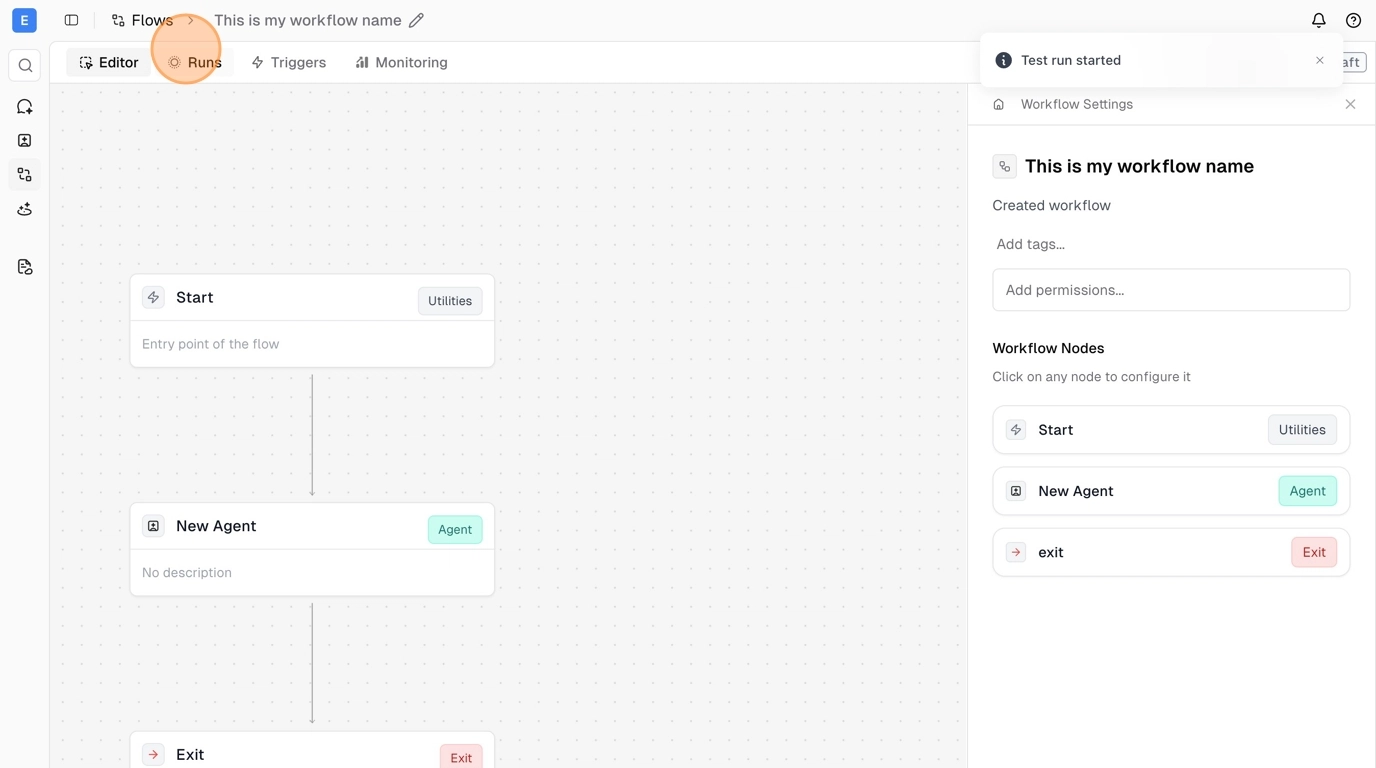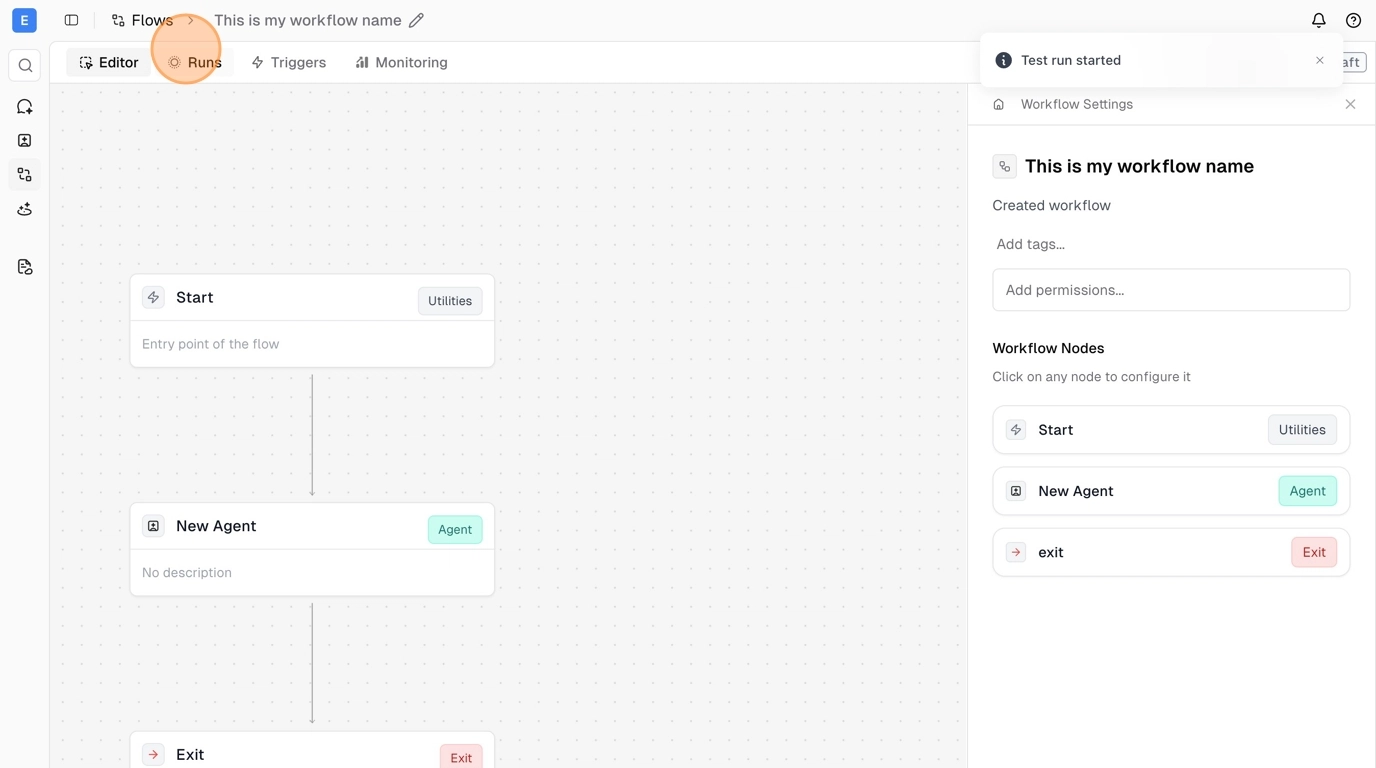Skip to main contentThe Runs tab shows the execution history for your specific workflow. Click on any run to see detailed step-by-step execution information.
Viewing Run History
From your workflow editor, click the Runs tab to see all executions for this specific workflow. Each run shows the status, when it was triggered, how long it took, and what triggered it (manual, schedule, webhook, etc.).
Run Details
Click on any run entry to see detailed execution information including what each step did, any errors that occurred, and the data that was processed. On the run detail page, you’ll see the version of your workflow at the time it ran on the left side, and you can click on individual nodes to see exactly what happened in that specific step rather than viewing everything at once.
Test runs are clearly marked and show full debugging information to help you optimize your workflow.
Understanding Run Status
Successful ✅ runs completed without errors and achieved their intended results.
Failed ❌ runs encountered problems during execution, usually due to integration issues, data problems, or unclear agent instructions.
In-Progress ⏳ runs are currently executing and show real-time progress.
Test runs execute immediately when you click “Test Workflow” and are safe for experimentation and validation.
Optimizing Your Workflows
Watching your runs is one of the best ways to see if things are going well or if you need to make changes. If you notice something happening that you don’t want, you can go back to the workflow editor and adjust the agent’s instructions or change tool access for specific steps. Use runs to identify slow steps, unclear agent decisions, or integration issues, then refine your workflow to improve performance and reliability.
Next Steps