Available Trigger Types
Schedule TriggersRun workflows at specific times with flexible scheduling options. Example uses:
- Daily sales reports at 9 AM
- Weekly data backups every Friday
- Monthly invoice processing
Execute workflows when triggered from chat or external messages. Example uses:
- Process requests from team chat
- Handle customer service inquiries
- Execute tasks from voice commands
Trigger workflows from external systems via HTTP requests. Example uses:
- New form submissions on your website
- Payment processing notifications
- Third-party system integrations
Run workflows on-demand when you need them. Example uses:
- One-time data processing tasks
- Ad-hoc report generation
- Testing and debugging workflows
Setting Up Triggers
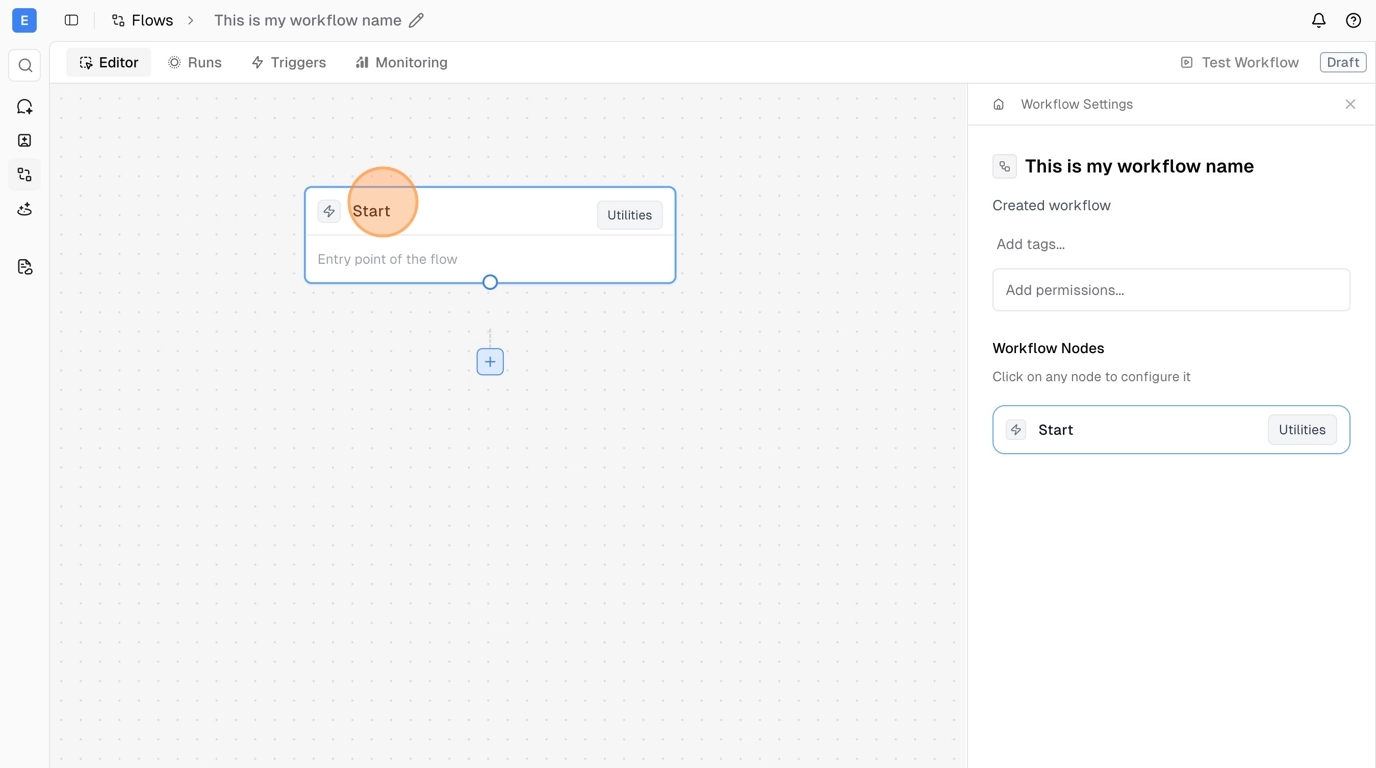
Schedule Configuration
When setting up schedule triggers, you can configure:- Frequency: Every minute, hourly, daily, weekly, or monthly
- Time Zone: Adjust for your local time zone
- Specific Times: Set exact execution times
- Days of Week: Choose specific days for weekly schedules
- Advanced Patterns: Custom scheduling for complex requirements
Webhook Setup
For webhook triggers:- Generate Webhook URL: Get a unique URL for your workflow
- Configure Authentication: Set up security tokens if needed
- Define Payload Structure: Specify expected data format
- Test Integration: Verify external systems can trigger your workflow
Coming Soon
We’re actively developing additional trigger types:- Event-Based Triggers: React to changes in connected apps
- Form Submission Triggers: Trigger from lead capture forms
- File Upload Triggers: Process files when uploaded
- Email Receipt Triggers: Respond to specific emails
- Database Change Triggers: React to data modifications