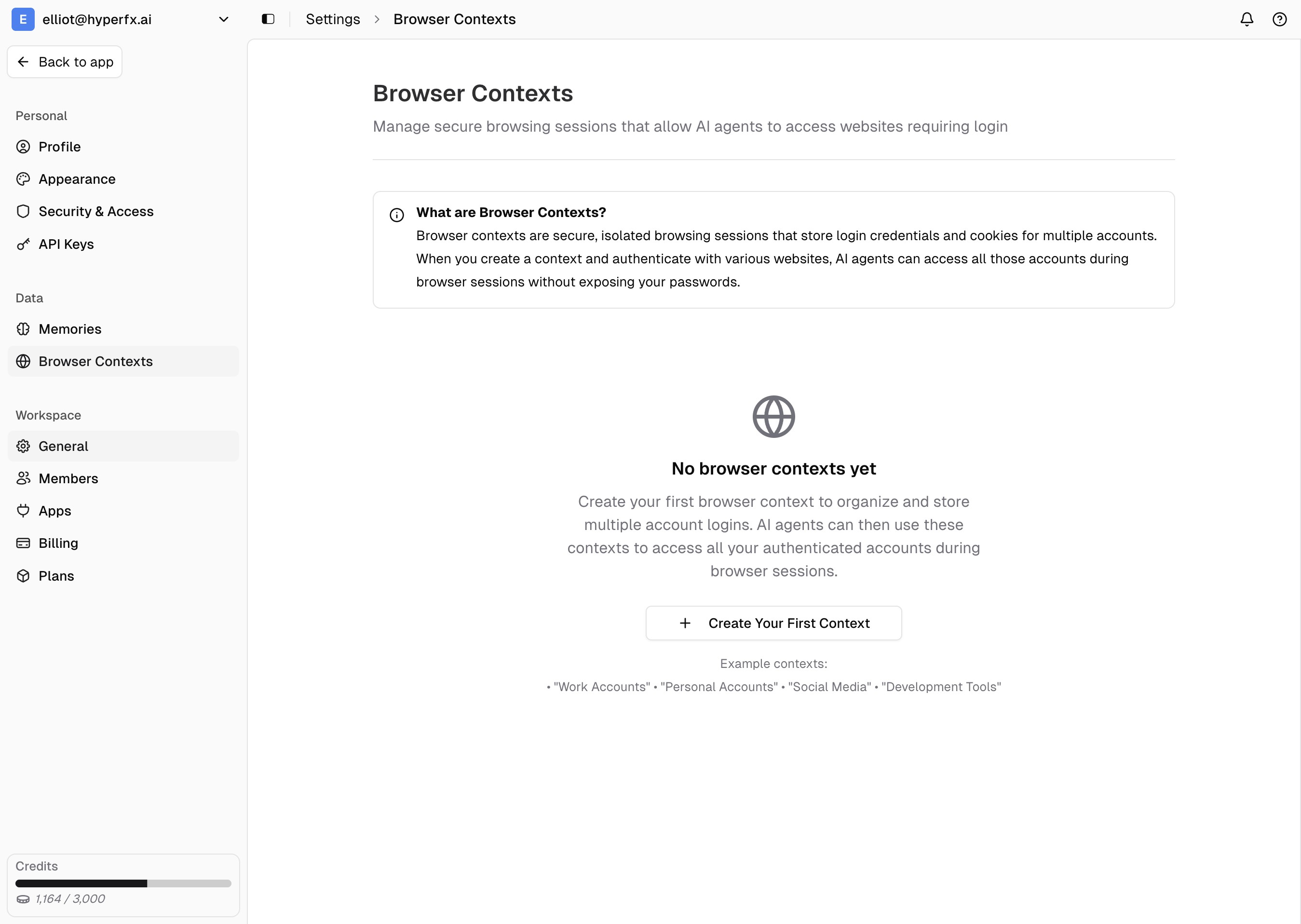
Web Browsing vs Web Search: Browser contexts are for the Web Browsing tool, which interacts with web pages and maintains sessions. This is different from Web Search, which performs search queries without authentication.
What are Browser Contexts?
Browser contexts store login credentials, session cookies, and authentication tokens for websites. They allow agents to access logged-in accounts like LinkedIn, company dashboards, and business platforms.1
Setup
Create Context - Go to Settings → Data → Browser Context and click “Create New Context.”Name & Login - Give it a descriptive name (e.g., “LinkedIn - Recruiting”) and complete the website login.Save Session - The authenticated session is stored securely for future agent use.
2
Usage
Chat Integration - Tell your agent which context to use: “Use the LinkedIn browser context to update my profile.”Workflow Automation - Schedule regular tasks like posting updates or checking dashboards.Smart Selection - Agents can automatically choose appropriate contexts based on the website and task.
3
Security
Encrypted Storage - All contexts are encrypted and securely stored with no plain text passwords.Private Access - Your contexts are not shared between workspace members - your accounts remain completely private.Session Management - Contexts can be revoked anytime and expire regularly for security.
Common Use Cases
LinkedIn Automation - Update profiles, connect with prospects, and manage professional networking. Social Media Management - Schedule posts, monitor engagement, and respond to messages across platforms. Dashboard Monitoring - Check business metrics, generate reports, and monitor system status automatically.Best Practices
Use descriptive names for easy identification and organize contexts by business function. Review and update contexts regularly, especially after password changes or when sessions expire.Next Steps
- Learn about memories to provide additional context to agents
- Configure workspace settings for team collaboration
- Explore system tools to understand Web Browsing capabilities